Docs
Installation
Installation
Quickly install and start using Browsify AI in your browser.
Install Browsify AI from the Chrome Web Store
Click the following link to open the Chrome Web Store page for Browsify AI:
Add the Extension to Chrome
- On the Chrome Web Store page, click the Add to Chrome button.
- Confirm by clicking Add extension in the popup dialog.
Activate Browsify AI
Once installed, click the Browsify AI icon in your browser's toolbar:
- Click the puzzle icon () located in Chrome’s toolbar.
- Find Browsify AI icon () from the list and click the pin icon () to keep it easily accessible.
- Now, click the Browsify AI icon () in your browser's toolbar to activate it.
Log in with your ChatGPT Account
- Open the ChatGPT page and make sure it’s in an active state. If it isn’t the current active page, the browser may throttle background requests and slow down responses. The screenshot below shows an example of an active page.
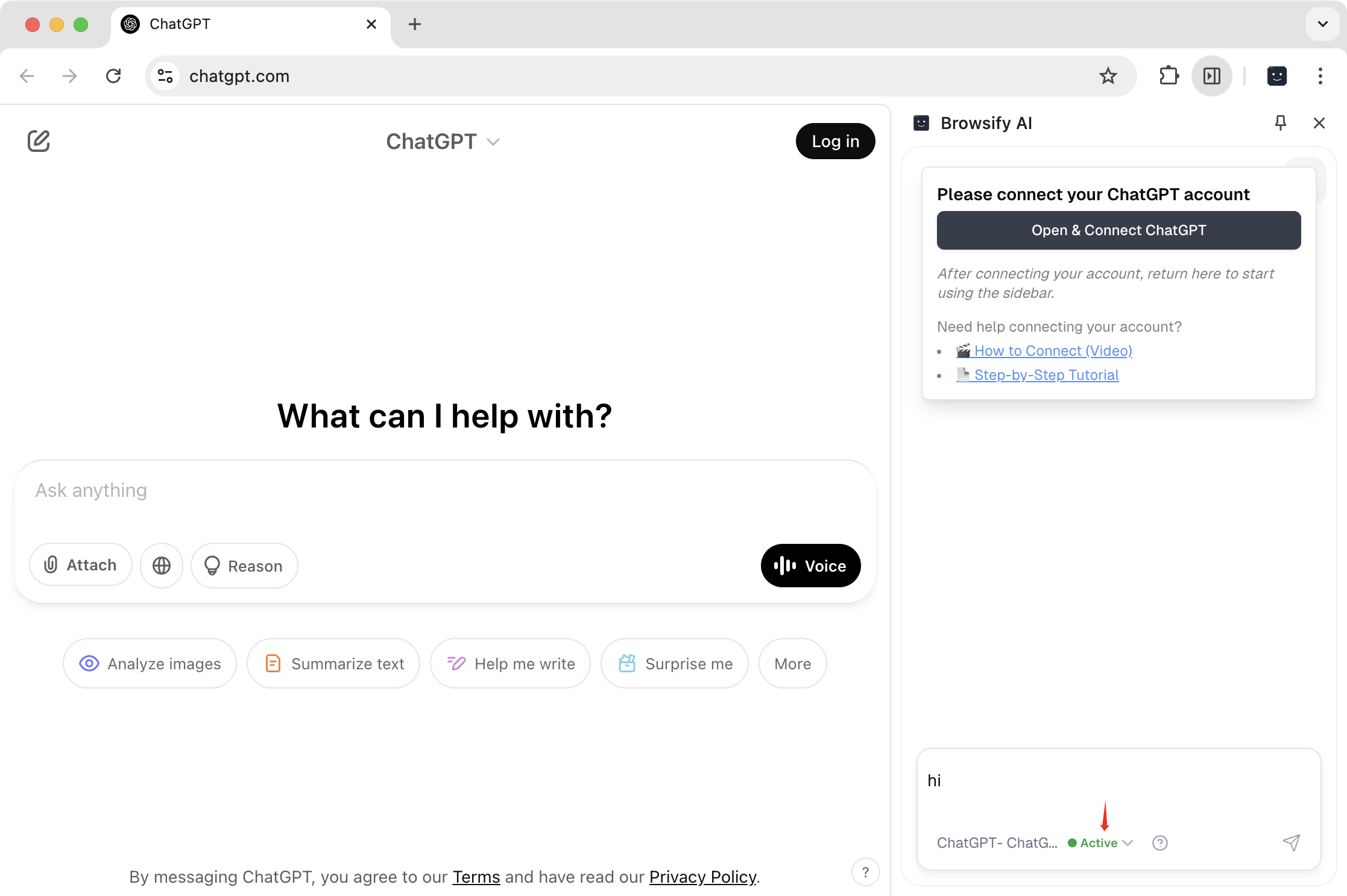
- Then separate the ChatGPT page into a standalone window and keep it in the foreground so it stays active while you use the extension on other pages.
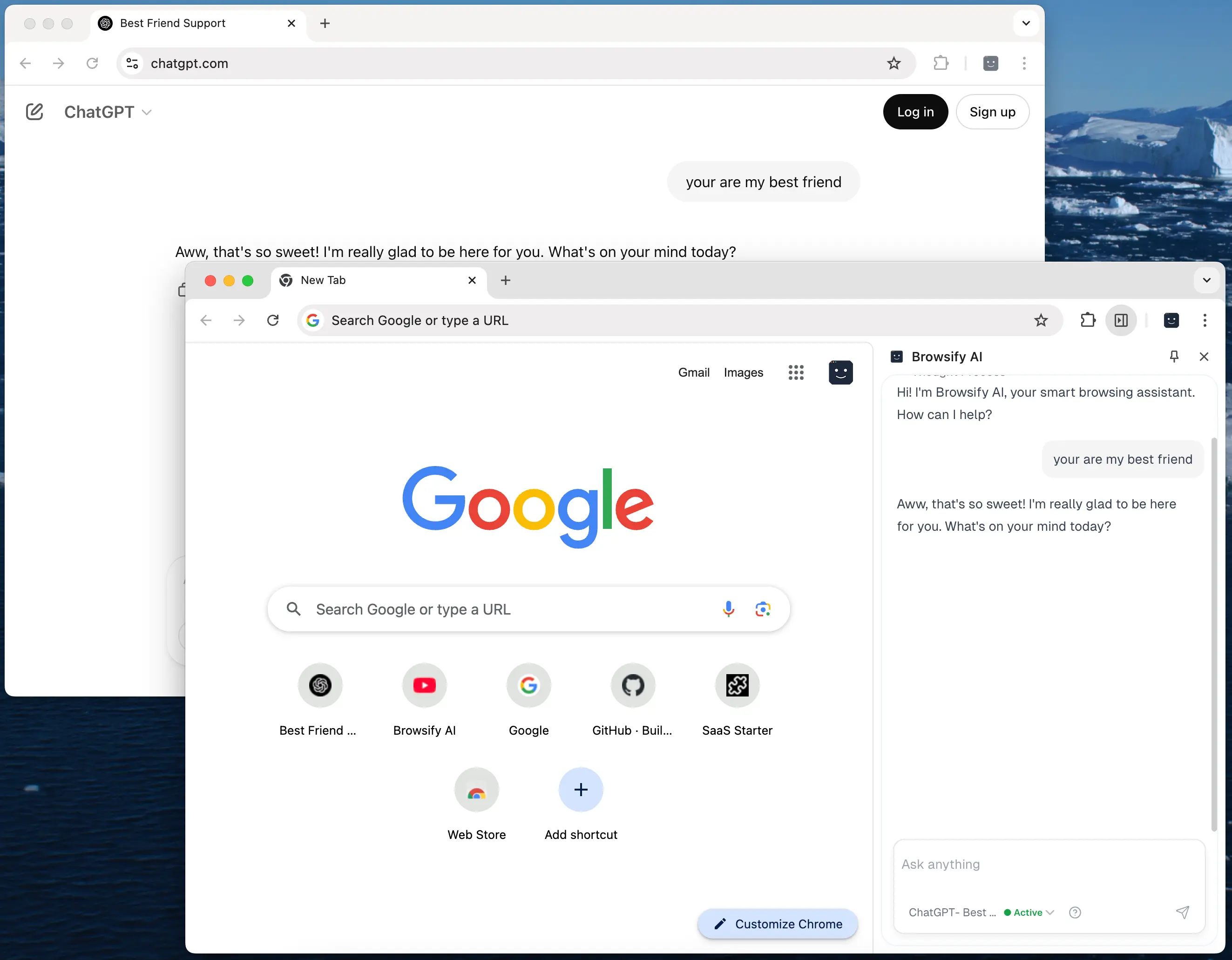
You're all set!
Start experiencing smarter browsing instantly—research faster, get immediate explanations, and effortlessly write emails or social posts directly within your browser.
Enjoy your new AI-powered browsing experience!